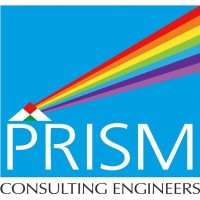We create Top BIM professionals
Ace India offers career based professional training for fresher as well as experienced mechanical, electrical and construction professionals. The training will be as per the most updated international and Indian standards.
Ace India Training and Services Pvt Ltd is providing Top Class BIM and Construction Management program designed by experts with more than 15 years of experience in AEC Industry. The Program will enable Conventional Professionals and Students to upskill and develop their career in BIM Technologies, Implementation and Management. Our Method of Training is one which will help the Learner to Understand the industry along with the Softwares and Applications. Continuous Learning and Upskilling are the Key Currencies in the Current Job Market. Thousands of Architects, Civil/Structural Engineers and MEP Engineers have benefited from our Industry Ready – BIM Ready Training Programs
Learn about BIM LOD’s, BIM Maturity levels, BIM standards and recent industry Developments
BS | EN | RBA | CIBSE | NBIMS
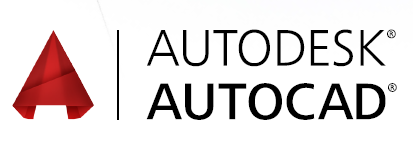
Objectives of BIM
COURSE CONTENT
Learn the basics of AutoCAD and navigate the user interfaces
Use the fundamental features of AutoCAD
Applying the precision tools to draft the drawing
Detailed drawing preparation and presentation
Using the power tools to dimensioning and printing the drawing
Explanation of contact created and information inside the drawing
How to improve productivity with AutoCAD
DRAW OBJECTS
- Draw lines and rectangles
- Draw Circles, Arcs, and Polygons
DRAW WITH ACCURACY
- Use object-snap tracking
- Use Coordinate Systems
- Make isometric drawings
MODIFY OBJECTS
- Move and copy objects
- Rotate and scale objects
- Create and use arrays
- Trim and extend objects
- Offset and mirror objects
- Use grip editing Fillet and
- chamfer objects
USE ADDITIONAL DRAWING TECHNIQUES
- Draw and edit polylines
- Blend between objects with splines
- Apply hatches and gradients

ORGANIZE OBJECTS
- Change object properties
- Alter layer assignments for objects.
- Control layer visibility
- Assign properties by object or layer.
- Manage layer properties
- REUSE EXISTING CONTENT
- Work with blocks
- Manage block attributes
- Reference external drawings
and images - ANNOTATE DRAWINGS
Add and modify text - Use dimensions Add and modify
- Multileaders
- Create and assign annotative styles.
- Use tables
- LAYOUTS AND PRINTING
- Create layouts Use viewports
- Set printing and plotting options
REVIT GENERAL TOPICS
- Introduction to BIM & REVIT
- Datum Elements
- View Tab – Part 1 –
- Create & Windows Panel
- Insert Tab – Part 1
- Annotate Tab – Part 1
- Detail Panel, Dimension
- Modify Tab – Modify Panel
- Overview of View Template
- Concept of Visibility Settings
- View Properties & View Control Tools
- Select Options, Filter
- View Tab – Sheet Composition Panel
- Annotate Tab – Dimension, Detail, Text
- Tag Panels
- Revisions, Legends
- Groups
- Parts & Assemblies
- Insert Tab
- Structure & Systems Tab – Model Panel
- Manage Tab – Settings &
- Project Location Panel
- Schedules
- Print Settings
- Export CAD
- Collaboration
Revit – Structure
- Structure Tab – Structure,
- Foundation Panel
- Structure Tools Properties
- Setting Up the Projects
- Grids and Columns
- Foundation
- Steel Framing
- Floors and Slabs
- Reinforcing
- Trusses
- The Steel Tab
Revit – Architecture
- Architecture Tab – Build
- Architecture Tools Properties
- Massing & Site Tab – Topography Modelling & Associated Tools
- Circulation Panel
- Opening Panel
- Creating Walls-Basic wall,Curtain wall
- Placing Doors Windows and Components
- Family Creation
- Grouping and Filtering
- Creating Stair, Ramp
- Dimensions and Annotations
- Creating Floors, Ceiling and Roof
- Landscaping
- Working With Views
- Creating Project Details and Schedules
- Link Project and Collaboration
- Import and Export
- Camera and Walk-through
- Rendering and Worksharing
Revit – MEP
Revit – HVAC
- Starting a Mechanical Project
- Adding Mechanical Equipment
- Adding Air Terminals
- Adding Supply Ducts
- Adding Return Ducts
- Adding Duct Accessories and Fittings
- Sizing Duct
- Tagging Duct
- Adding zones and Heating and Cooling Loads
- Collaboration
- Copy Monitor, Coordination
- Review & Settings
- Systems Tab – HVAC, Plumbing & Piping
- Systems Tools Properties
- Auto Routing & Settings
- HVAC Systems
- Plumbing Systems
- Fire Fighting Systems
- System Browser
- Analyse Tab – Space & Zones, Schedules & Reports
- Check Systems
- Heating & Cooling Analysis
- Collaboration
- Copy Monitor, Coordination Review & Settings
Revit – Fire Protection
- Creating a sprinkler view
- Adding sprinklers
- Creating sprinkler pipe types
- Modelling main lines
- Modelling branch lines
- Adding pipe accessories
- Tagging items
- Adding speciality items
Families
- Forms
- References, Constraints &
- Parameters
- Shared Parameters
- Connectors
- Family Classifcation
Revit – Plumbing
- Creating a plumbing view
- Adding fxtures and domestic supply piping
- Adding sanitary sloped piping
- Adding equipment
- Adding additional Piping
- Creating a system
- Adding pipe accessories
- Tagging items
- Walking through system browser
Revit – ELECTRICAL
- Creating Lighting Layout
- Creating Cable Tray, Conduits
- Placing of Electrical Device, Switches
- Creating Panel Schedule
- Annotation
- Electrical Family
Navisworks Manage
- Introduction to Navisworks
- Preparing & Exporting Revit Files for Navisworks
- Setting Up & Running Clash Detection
- Clash Report Extraction
3DS MAX
- 3dsmax Interface
- Splines- Line/Rectangle/Circle/
- Ellipse/Arc/Donut/ Ngon/Star/ Text/Helix
- Extended Splines- Rectangle/Channel/Angle/Tee/Wide Flange
- Standard Primitives -Box/Cube/Cylinder/Sphere/GeoSphere/To rus/Tube/Piramid/
- Extended Primitives – Hedra/Torus knot/ChamferBox/ChamferCylinder/Oiltank/Capsule/
- Spindle/L-Exit/C-Exit/Geogon/Ring Wave/Prism/Hose
- Transform Tools- Move/ Copy/Rotate/ Scale/Array/ Mirror/Align
- Edit Spline, Edit Mesh, Edit Poly
- Modifers- Loft/Sweep/Bevelprofle/Bend/Taper/Twist/Sperify/ Lattice/Wave/Ripple/Hair & Fur
- Boolean & Pro Boolean- Union/Subtraction/Intersection
- Importing Cad fle to 3ds Max, Creating 3D Building Model
- Lights,Types of Lights & Light Setting
- Material and Material Assigning, Mapping the Material, Background setting
- Rendering & Types of Rendering, Save the Rendered Image into File
- Animation- Object Animation/Camera Animation/Walkthrough Animation
- Save the Animation as a Movie File
Dynamo
- Launching Dynamo and User Interface
- Nodes, Wires and The Browser
- Data Input, Output and Null Actions
- Math, Logic, Strings and Parameter Editing
- Computational Design & Geometry
- Lists & Functions
- Overview
V-RAY
- About V-ray
- V-ray Settings, V-ray Frame Bufer
- V-ray light settings, V-ray Camera Settings
- V –Ray Rendering
- Saving the Rendered Image into a fle.
Photoshop
- Lasso tools
- Modify Tools
- Layer
- Setting the Building Image in
Primavera
- Primavera P6 Architecture
- Portfolio Program & Project Structure Creation
- Project Code and Calendars
- Project Time Management
- Scheduling and Constraints
- Project Resource management
- Project Cost Management
- Project Risk Management
- Reporting
Lumion
- Importing and Handling 3D Models
- Applying and Creating Materials
- Exterior Scene with Lumion
- Lighting in Lumion
- Realistic Visualizations
- Non-photorealistic Visualizations
- Animation
- Walk-through Visualizations.
Our Clients