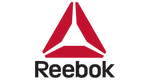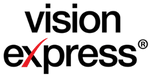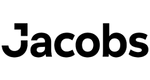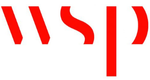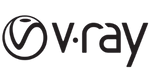We create Top BIM professionals
Ace India offers career based professional training for fresher as well as experienced mechanical, electrical and construction professionals. The training will be as per the most updated international and Indian standards.
Ace India Training and Services Pvt Ltd is providing Top Class BIM and Construction Management program designed by experts with more than 15 years of experience in AEC Industry. The Program will enable Conventional Professionals and Students to upskill and develop their career in BIM Technologies, Implementation and Management. Our Method of Training is one which will help the Learner to Understand the industry along with the Softwares and Applications. Continuous Learning and Upskilling are the Key Currencies in the Current Job Market. Thousands of Architects, Civil/Structural Engineers and MEP Engineers have benefited from our Industry Ready – BIM Ready Training Programs