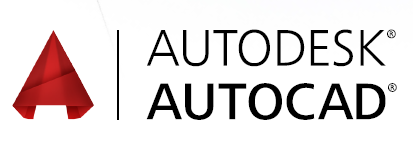
Autocad 2D – Objectives
- Learn the basics of AutoCAD and navigate the user interfaces
- Use the fundamental features of AutoCAD
Applying the precision tools to draft the drawing
Detailed drawing preparation and presentation
Using the power tools to dimensioning and printing
- Explanation of contact created and information inside the drawing
- How to improve productivity with AutoCAD
Course Content
- Draw lines and rectangles
- Draw Circles, Arcs, and Polygons
- Use object-snap tracking
- Use Coordinate Systems
- Make isometric drawings
- Move and copy objects
- Rotate and scale objects
- Create and use arrays
- Trim and extend objects
- Offset and mirror objects
- Use grip editing Fillet and chamfer objects
- Draw and edit polylines Blend between objects with splines
- Apply hatches and gradients
- Change object properties
- Alter layer assignments for objects
- Control layer visibility
- Assign properties by object or layer
- Manage layer properties
- Work with blocks
- Manage block attributes
- Reference external drawings and images
- Add and modify text
- Use dimensions Add and modify multileaders
- Create and assign annotative styles
- Use tables
- Create layouts Use viewports
- Set printing and plotting option

Revit MEP – Objectives
BIM FOR MECHANICAL AND ELECTRICAL ENGINEERS
- Revit Building Information Modeling software helps engineers, designers, and contractors across the mechanical, electrical, and plumbing (MEP) model to a high level of detail and coordinate with building project contributors
- Learn the end-to-end 3D modeling techniques of BIM (Building Information Modeling) to capture and communicate design
- Detailed Model preparation and presentation
- Describe building information modeling , bidirectional associativity , and parametric relationships in Revit
- Explanation of contact created and information inside the drawing
- How to improve productivity with Revit
Course Content
- Import AutoCAD files into Revit
- Copy levels and set up monitoring
- Create floor plans
- Use Worksets
- Resolve Coordination Review Errors
- Mechanical: Tag ducts and piping
- Electrical: Tag components
- Create sheets
- Electrical: Create panel schedules
- Add and modify text
- Add and modify dimensions
- Mechanical: Create duct/pipe legends
- Differentiate system and component families
- Edit Family Connectors
- Create a new family type
- Mechanical: Add and use mechanical equipment
- Mechanical: Add and modify air terminals
- Mechanical: Add and modify ducts
- Mechanical: Add and modify return ducts
- Mechanical: Add and modify duct accessories and fittings
- Mechanical: Work with heating and cooling zones
- Plumbing: Add and modify fixtures
- Plumbing: Add and modify piping
- Plumbing: Add and use plumbing equipment
- Plumbing: Create a plumbing system
- Plumbing: Add and modify pipe accessories
- Mechanical: Add and modify placeholder duct
- Mechanical: Define a duct system
- Mechanical: Work with spaces
- Plumbing: Add and modify placeholder pipeSize duct and pipe systems
- Electrical: Add and modify receptacles
- Electrical: Add and modify panels
- Electrical: Create and modify circuits
- Electrical: Add and modify lighting fixtures
- Electrical: Add and modify switches
- Electrical: Create and modify lighting circuits
- Electrical: Create and modify switching circuits
- Electrical: Add and modify conduit
- Electrical: Use cable trays
- Electrical: Add and modify switch systems
- Electrical: Create Distribution System
- Electrical: Add and modify security devices
- Electrical: Add and modify wiring
- Electrical: Generate automatic wire layouts
- Electrical: Check circuits and disconnects Perform interference check
- Electrical: Work with Spaces
- Electrical: Perform a Lighting Analysis
- Electrical: Work with Fire Alarm Devices
- Electrical: Work with Site Lighting
Perform interference check
Check duct and pipe systems and disconnects
- View models
- Apply view templates
- Create detail views
- Mechanical: Create and label HVAC plans
- Plumbing: Create a plumbing view
- Plumbing: Create and label plumbing plans